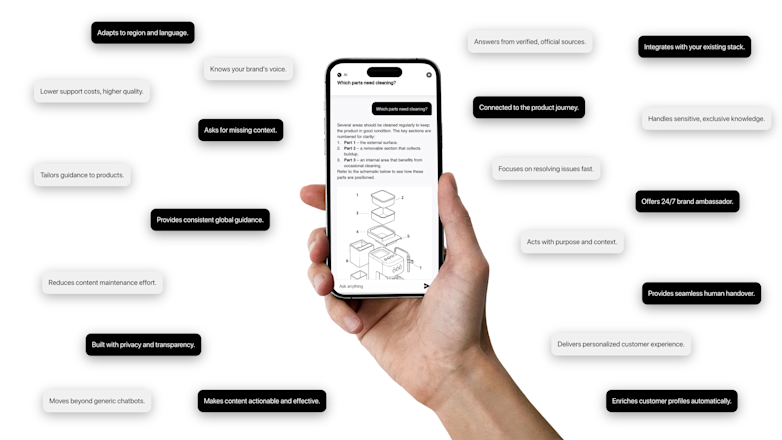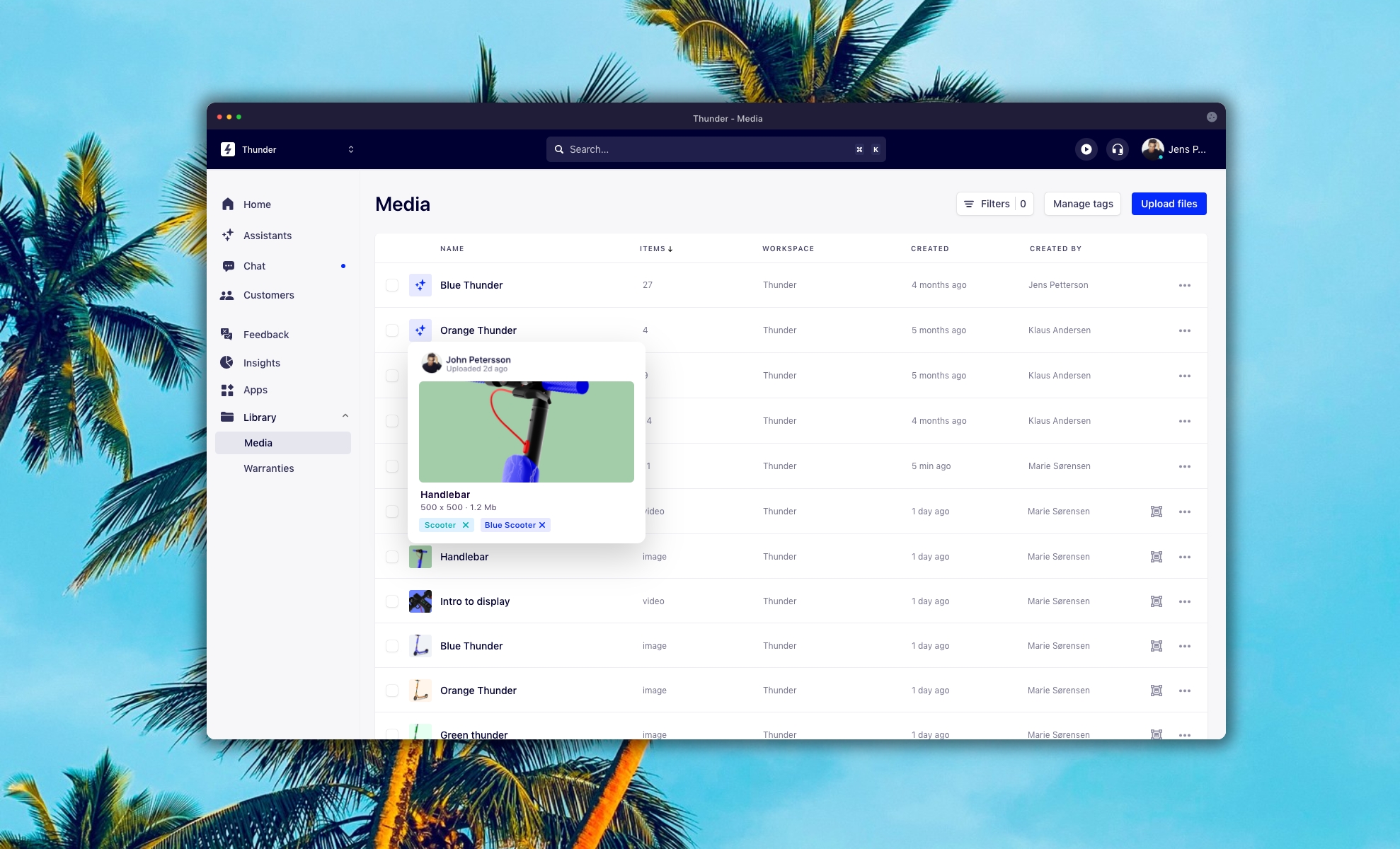
We constantly strive to improve our product and in the last couple of weeks, we have been working hard on some exciting media management features that we are happy to announce in this release. One of the cornerstone features of our service is the ability to use any media assets for a variety of customer experience enhancing use-cases. To further expand on that ability we are now introducing a native media organiser, called Media Library. The Media Library holds all the images and video files, and PDF documents you have uploaded to Layerise and provides a range of automatic and manual ways to organise your assets.
The power of a great media library
Why do you need a comprehensive and smart media library? It doesn’t matter if something exists if you simply can’t find it. For large media sets, that means you need to spend time searching for the right content asset. Getting to the point where you have to reupload content just because you can't locate your assets amounts to only one thing: frustration.
Reuploading means you need to spend valuable time uploading material you have already uploaded. You do this with the hope of finishing your work which if you had an easier way to locate your media assets, could have been done in seconds. No one has time for this kind of cumbersome process, and this is why we are introducing the Media Library across all plans.

While working on the Media Library we have decided to focus our attention on the following areas of excellence:
Centralized storage - Access all of your digital media from one place, ensuring an efficient workflow.
Share and distribute - Easily share material to any party, and apply secure watermarks
Manage and organize - Adjust and organize even when you're on the move - our features are 100% adaptable.
Edit and use - Enhance your images using filters, cropping, annotations and much more using the native image editor
Bulk media upload
Bulk uploading files to the Media Library allows you to upload a large number of files without redundant work. Instead of uploading individual files, which takes time and where you need to do the same thing over and over again, you are now able to upload as many files as you want at the same time. To upload files in bulk, select the files you would like to add to your Media Library and press upload. As simple as that. The bulk media upload support image, GIF, video and PDF.

Media tags
A clear way of organising your media is important. This is fundamental as without structure you are left with chaos and frustration. To make media management and asset organisation easy, we have spent a lot of time rethinking the way media gets managed.
Smart tagging
All media that is added through the use of Topics, Highlights etc. will be automatically tagged using smart tags. In practice, this results in that any media upload within an Assistant will be tagged with the Assistant origin.
Custom tagging
Another way of organising your media is by using custom tags. Here you can use any descriptive words to organise any of your content. This provides wast flexibility in the many ways you can group your assets that fits your needs and requirements.

Easy to use filters
To locate your media, and to simplify any media look-up we are introducing media filters. With media filters, you can apply one or multiple filters at once which will in return allow you to locate any asset.

Use any of the following filters to further organisation of your media or to locate a media asset:
Created date
Assistant
Workspace
Media type
Uploaded by
By tag
Rich preview
With the Media Library, it is now also possible to preview all new or previously uploaded material. The preview mode comes in handy with its rich metadata information proving a comprehensive review of e.g. an image.

As shown above, the content preview does not only allow you to review an asset you are also able to make adjustments to Tags, Description or even edit the asset with the Image Editor.
Using your media
We have made it super intuitive to use your uploaded media. While you still have the option to upload files to a specific Assistant you can now also select files from your Media Library.

When selecting an asset from the Media Library, the media list will be automatically optimised for assets only available for the particular Assistant. You can use the filters to optimise the view based on your needs.
New design guided by separation of concerns
A large and important design change is also uncovered in this release. We strive for product perfection, and while that is a never-ending goal, it is an ambition that we love as it constantly pushes us to make iterative improvements where we bit by bit chop away imperfections.
So, what's new
Following the "separation of concerns" principle we have decided to make an interface distinction concerning what you are trying to achieve. In other words, following such a design pattern allows us to provide user interface clarity by dividing the application into distinct sections, so each section addresses a separate concern.

As evident above, we have separated the Workspace selector, Organisation settings, and Member settings into three separate areas. The advantages here are clear as you can conduct your goals with clear destination and tasks.
Thank you for your support!
All features covered in this release are rolling out during the second week of June and are made available in your account very quickly thereafter. Moreover, all features will be available for all marketed plans.
As always, do not hesitate to reach out to us if you have any questions or need a helping hand.
Learn how to collect valuable insights on your customers to sell even more.

How to Turn a New Obligation into a Growth with Layerise
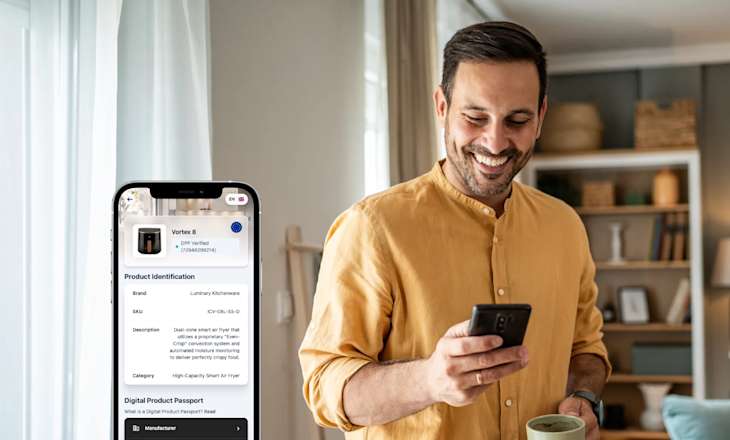
A trusted, brand-safe AI assistant that knows your products, your customers and your content.